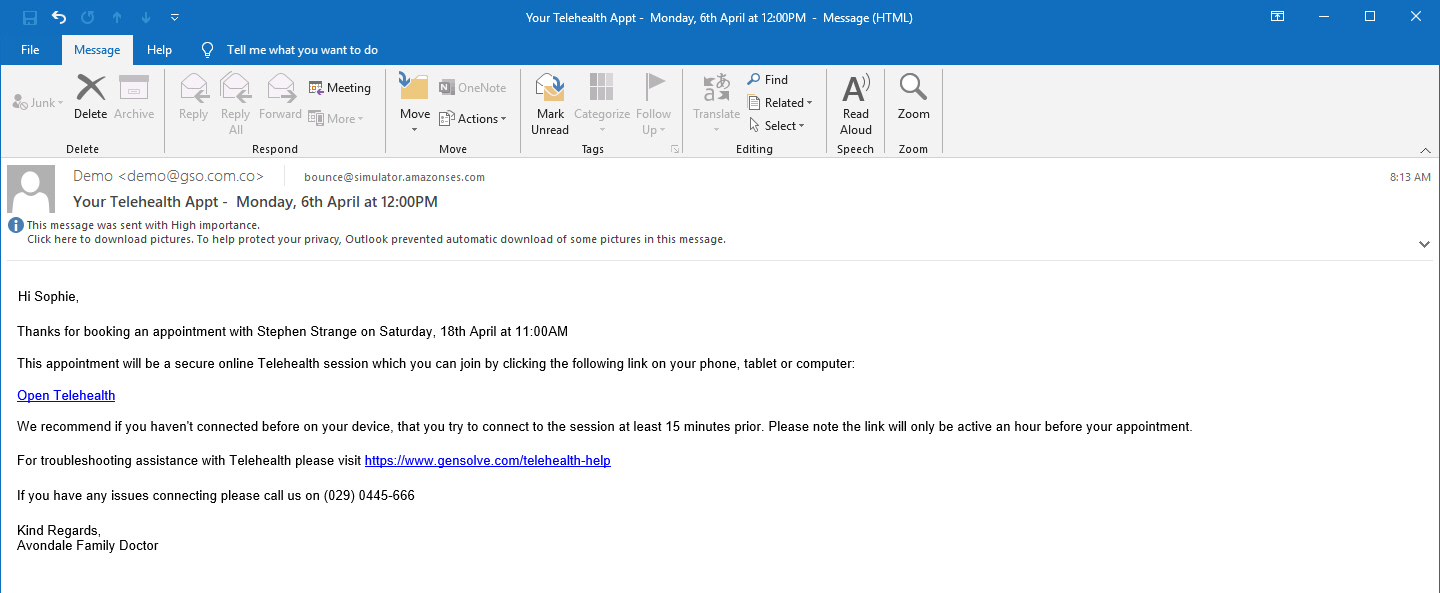Send a Reminder with Telehealth link
After creating a Telehealth appointment, it is important to provide the client with the necessary web link to connect to the video session at the appropriate time. In this topic we will learn how to incorporate the link in an email and send it to the client.
Creating an Email Template with the link tag
1. In order to get the appropriate link for the Telehealth Consultation, a new Email template needs to be created with the appropriate tag. In GPM, go to Administration >> Email Template >> Click on New Email Template >> For Type, select Client Appointment >> Fill out the rest of the fields (Name, Subject, Email Text) and make sure to include in the email's body the «APPT_TELEHEALTH_URL» >> Click on Save.
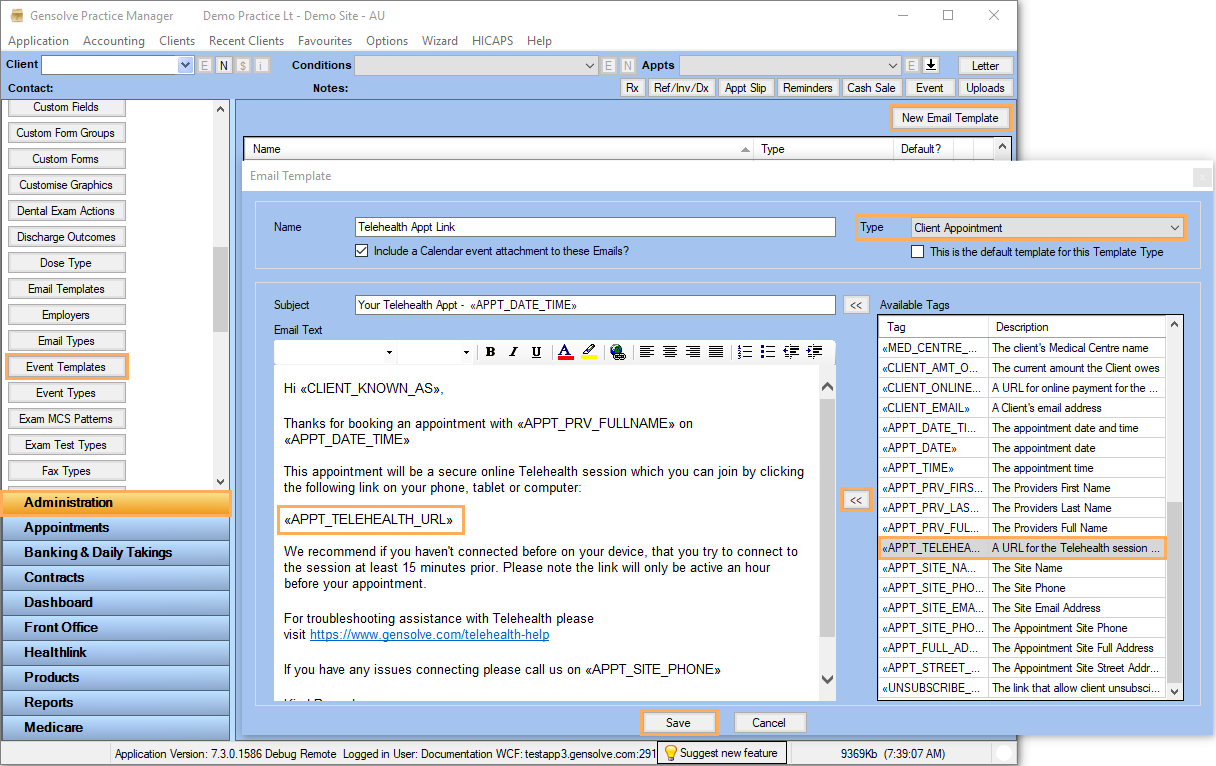
Sending the Email from the Appointment
With an Email template ready we can go to any Telehealth appointment (you will recognize them because of a black video icon on their top right corner) and then there are two options:
1. Right-click on the appointment and click on Send Email.
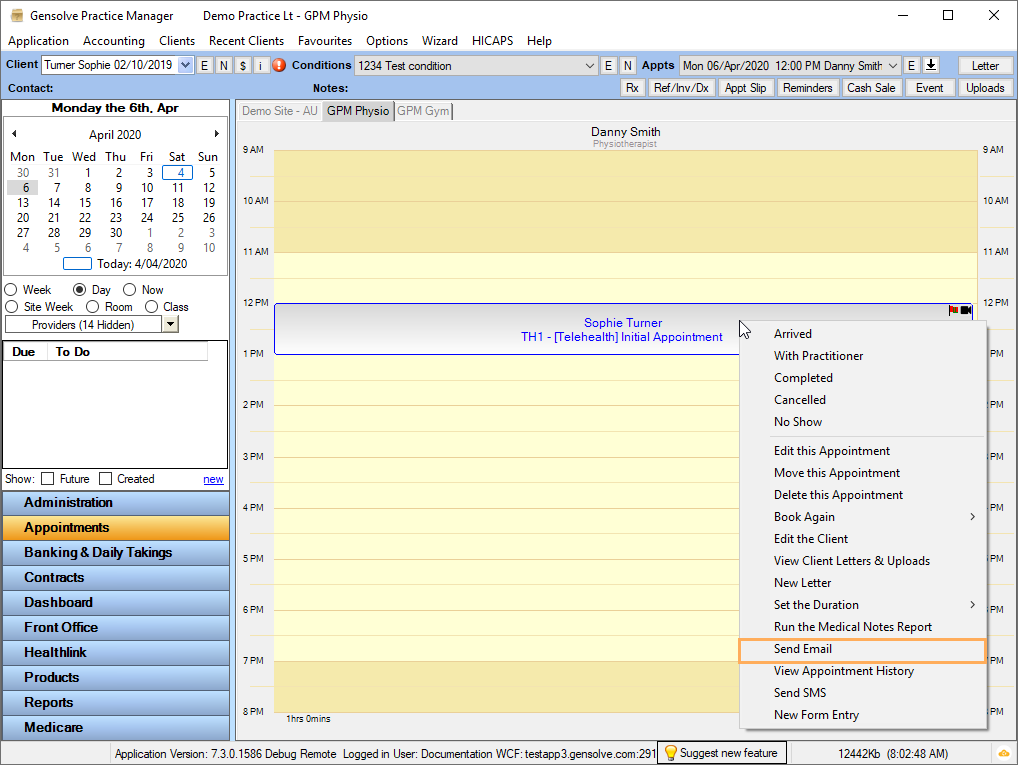
2. Or edit the appointment and click on the Email the client button.
3. Both methods in point 1 and 2 will display a Send Email to... window >> At Apply a Template, make sure to select the Email Template created on the previous section of this tutorial >> Fill the From field and validate the rest of the information >> Click on Send.
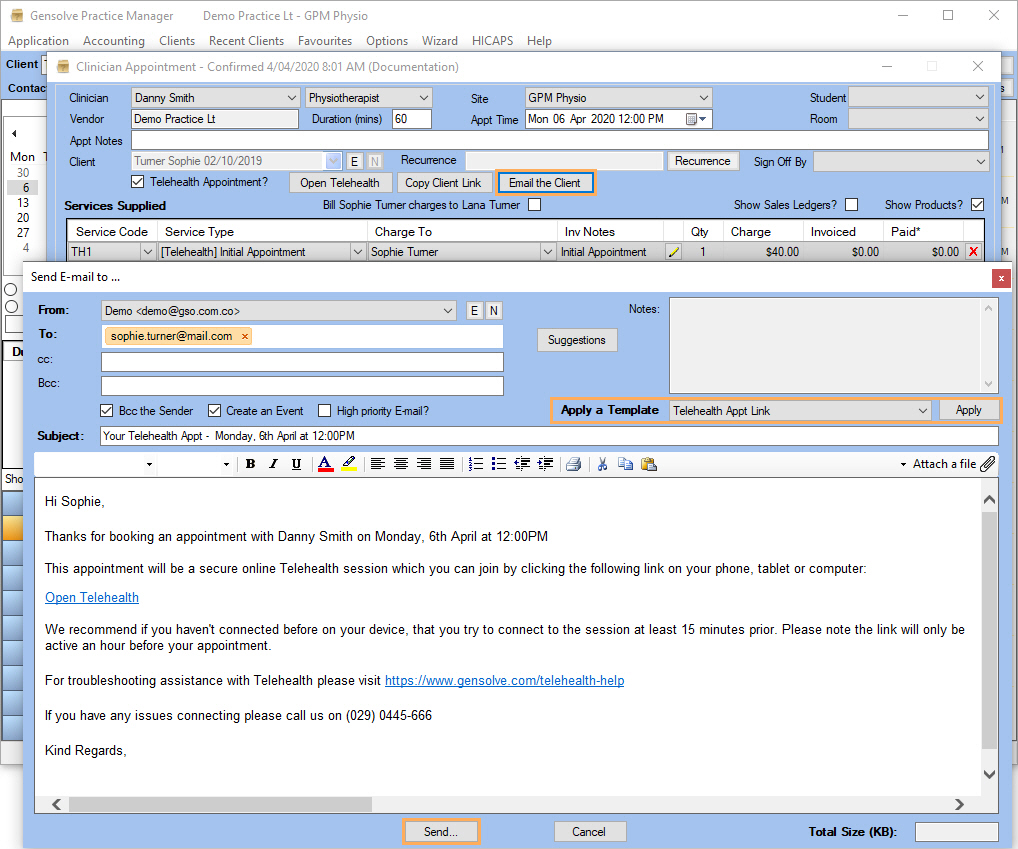
Note: After having sent the email, the client will receive it and the Telehealth link will remain active for connection until 2 hours after the appointment time.