Setting Up to Perform Medicare Claims with GPM
Before you can perform Medicare Claims with GPM via HICAPS, or , please ensure you have setup your Terminal and it is connected to Gensolve. The below details what information needs to be added to Gensolve prior to submitting claims via Easyclaim.
Note: For Medicare Online integration please see Setting Up to Perform Medicare Claims via Medicare Online
Create the Medicare Service Charges
Medicare provides a list of Medicare Item numbers that can be linked to service charges.
The Medicare service charges will indicate the services provided by your practice that can be claimed to Medicare.
For more information
see: ![]() Create
a Medicare service charge
Create
a Medicare service charge
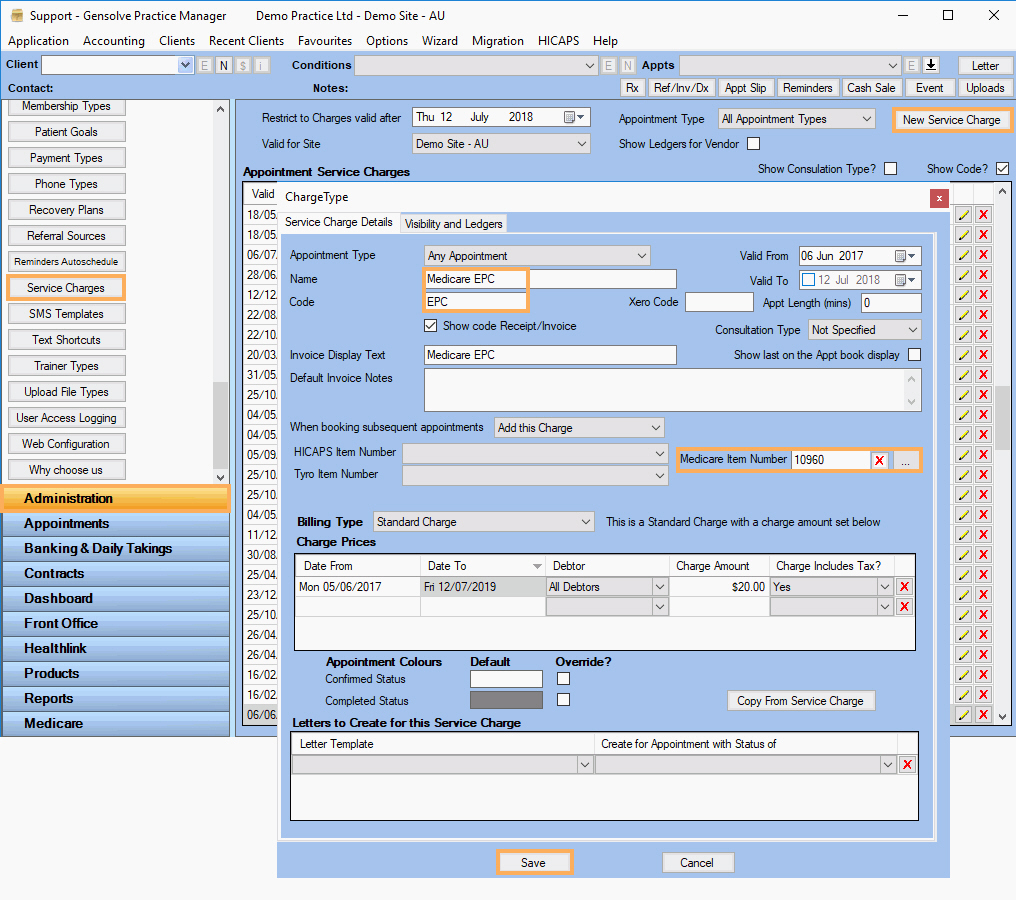
Update and Validate the Client's Medicare Details in GPM
In order to submit a claim to Medicare, the client's Medicare No - and IRN (Individual Reference Number) - or DVA Number (Department of Veterans Affairs) will need to be entered in the Client Details window. In addition, you will be able to validate the eligibility of a client before performing the claim.
- Select a client and click on
 to open the
Client Details Window.
to open the
Client Details Window. - Go to the Client tab.
- Enter the client's Medicare, IRN and/or DVA numbers.
Note: To register the Client's Medicare details, the First Name, Last Name and Date of Birth fields are mandatory. If the Medicare/IRN icon (Online Patient Verification) is selected, the system will retrieve information about the client´s eligibility. Click on the icon next to Entitlement No. (Online Concession Entitlement Verification) or the icon next to DVA Number (Online Veteran Verification) to send an update to Medicare about the client.
When hovering the mouse pointer over the icon next to the Medicare No./IRN (Online Patient Verification Number), a message will display the date of the last Verification if one has been previously actioned.
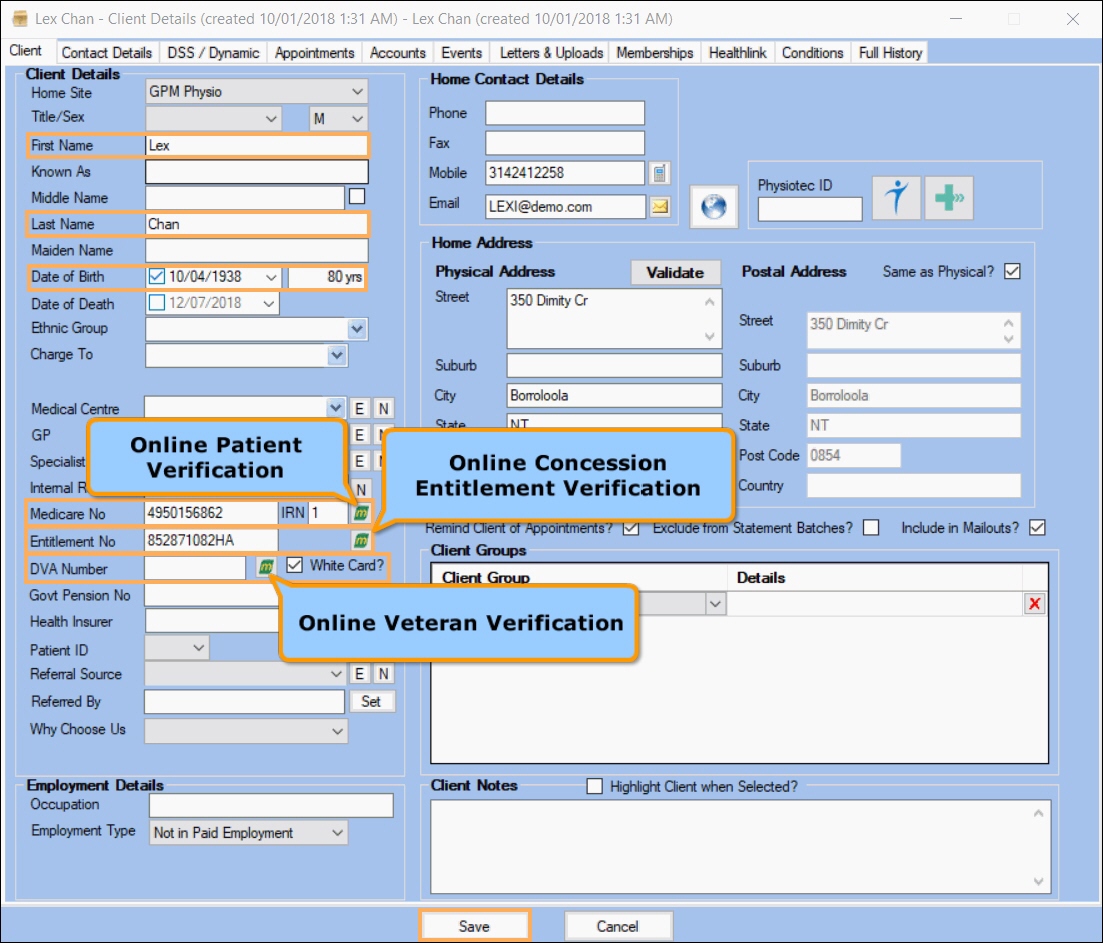
- Click Save