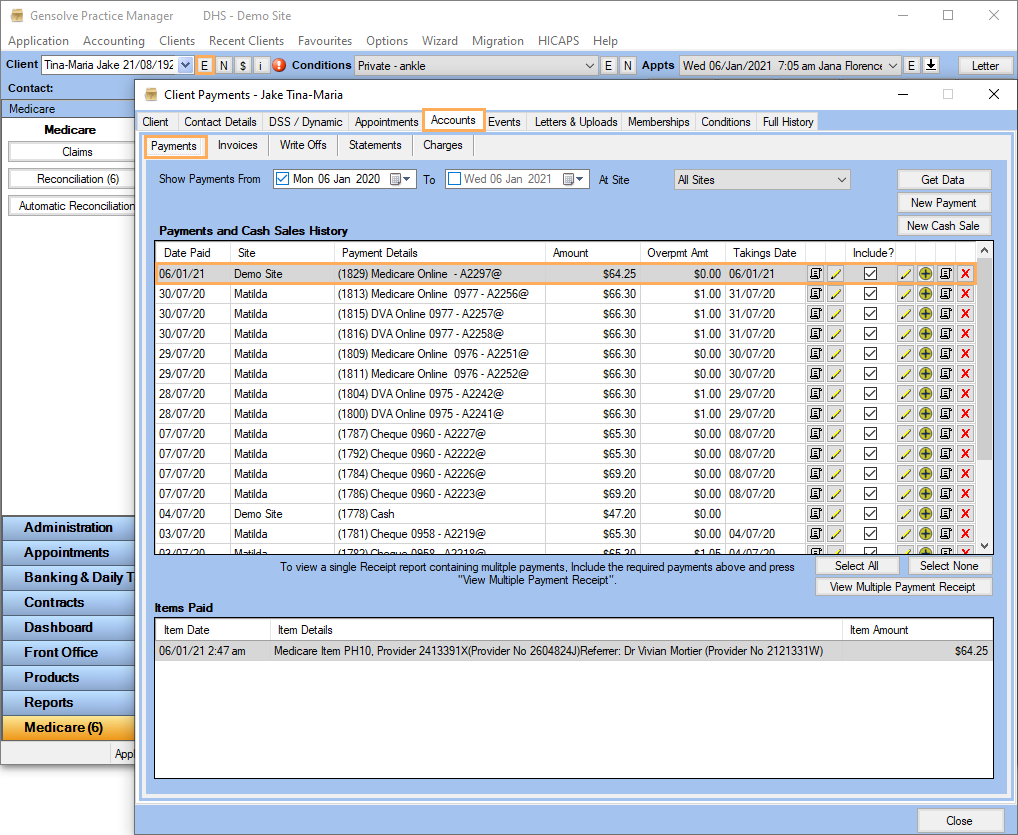Reconciliation / Manual Reconciliation of Medicare Claims
You can use GPM to reconcile the payments received via Medicare Online. Follow the process described below to learn how to reconcile an item manually.
Note: You can also use this process if a Claim has been paid, and changes were made post-claim to the underlying Service Charge in an appointment, as it will not Automatically Reconcile.
- Go to Medicare >> Reconciliation.
- Click on Get Transactions to Reconcile >> Tick the Claim you need to reconcile.
- Once the Claim is ticked, the Item is displayed with the Claimed Amount
and the Benefit
Amount automatically entered. Update the Benefit Amount if
required and click on Reconcile.
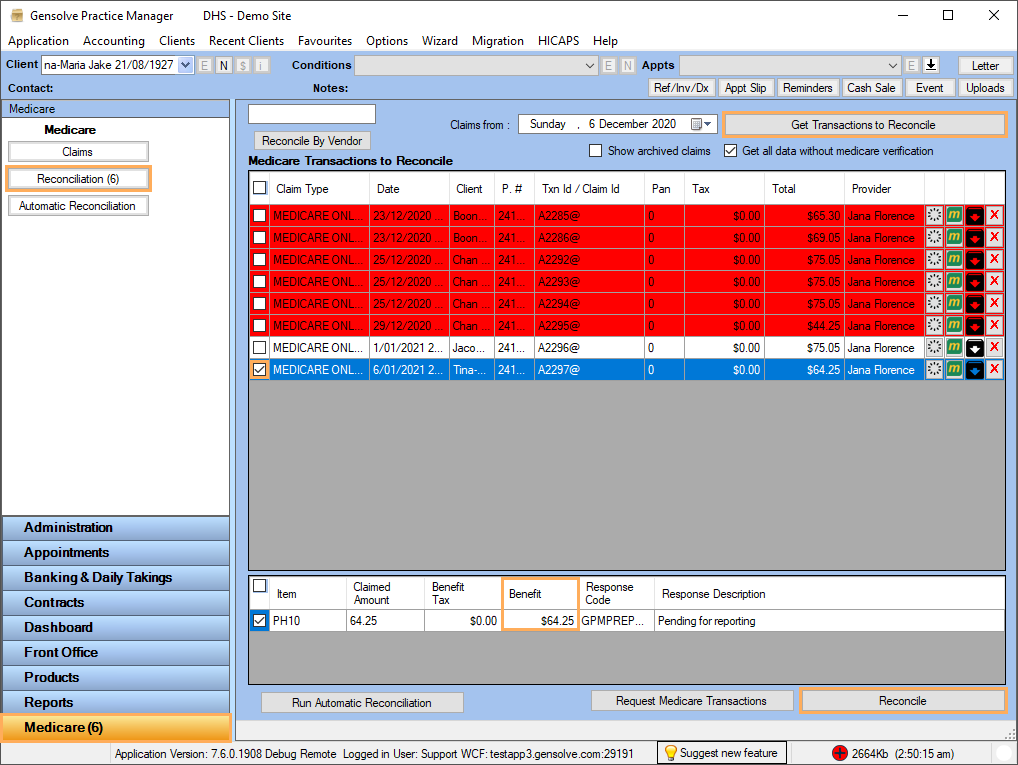
Note: When a claim has been in Reconciliation for more than 7 days, the item is highlighted in red.
- Click on Yes
to create the payment
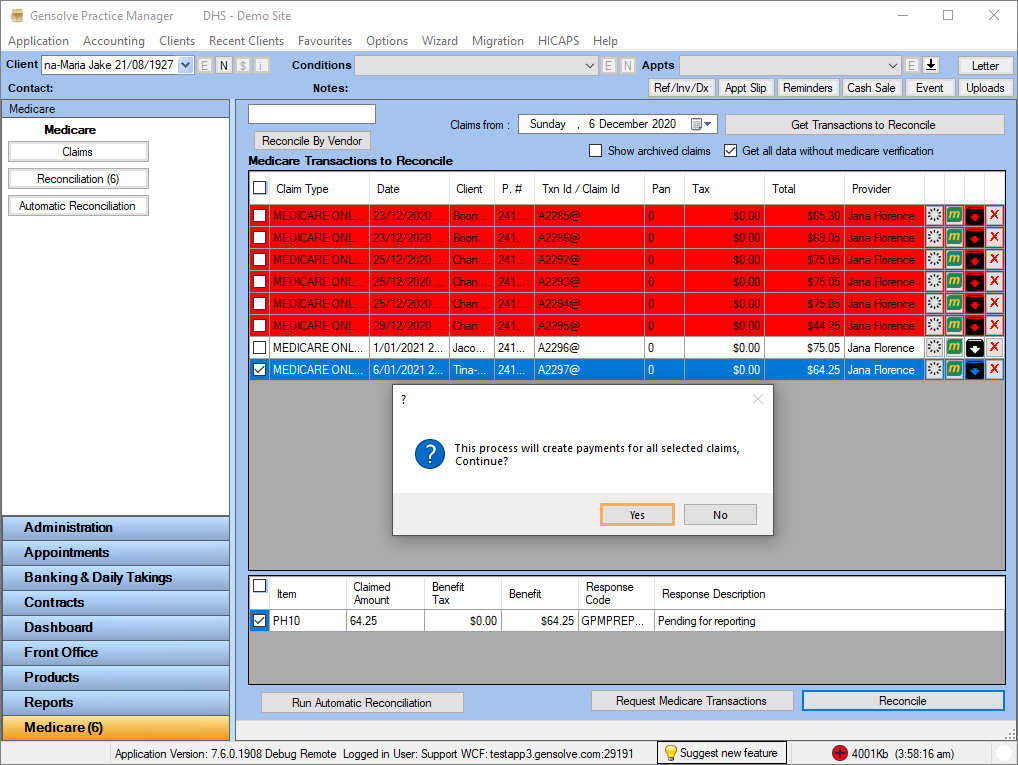
- Select the Bank
Account and the Date
to record reconciliation >> Click on Continue
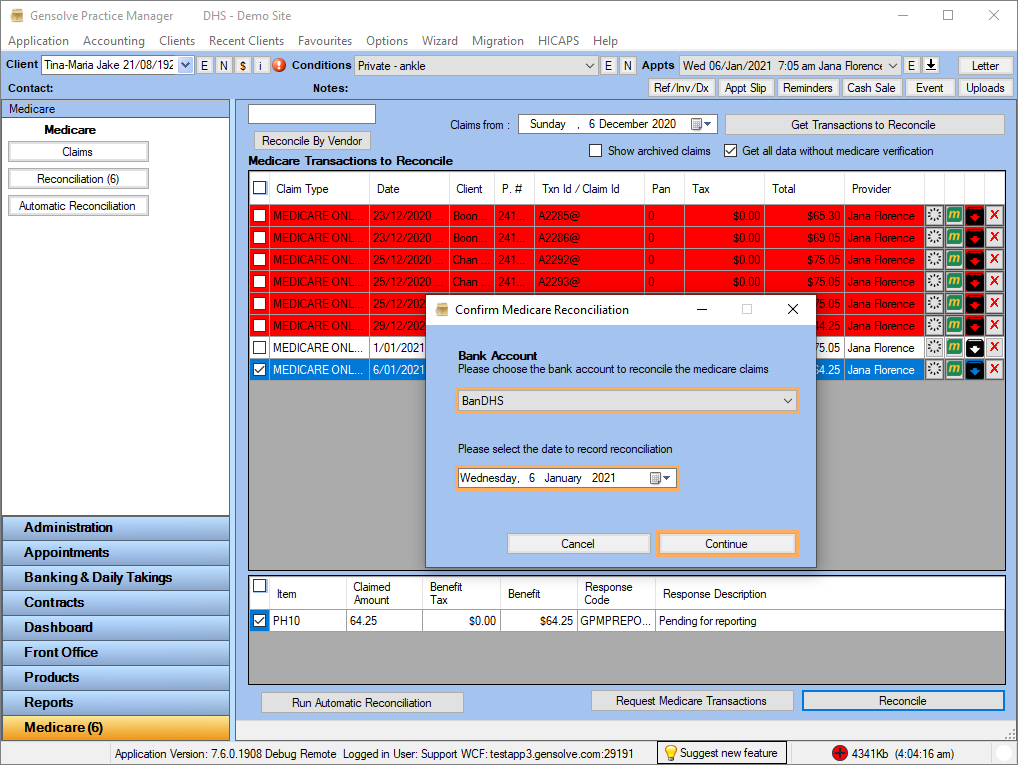
- Once the payment is made, the Daily Takings is automatically created.
Click on
 to view the Daily Takings.
to view the Daily Takings.
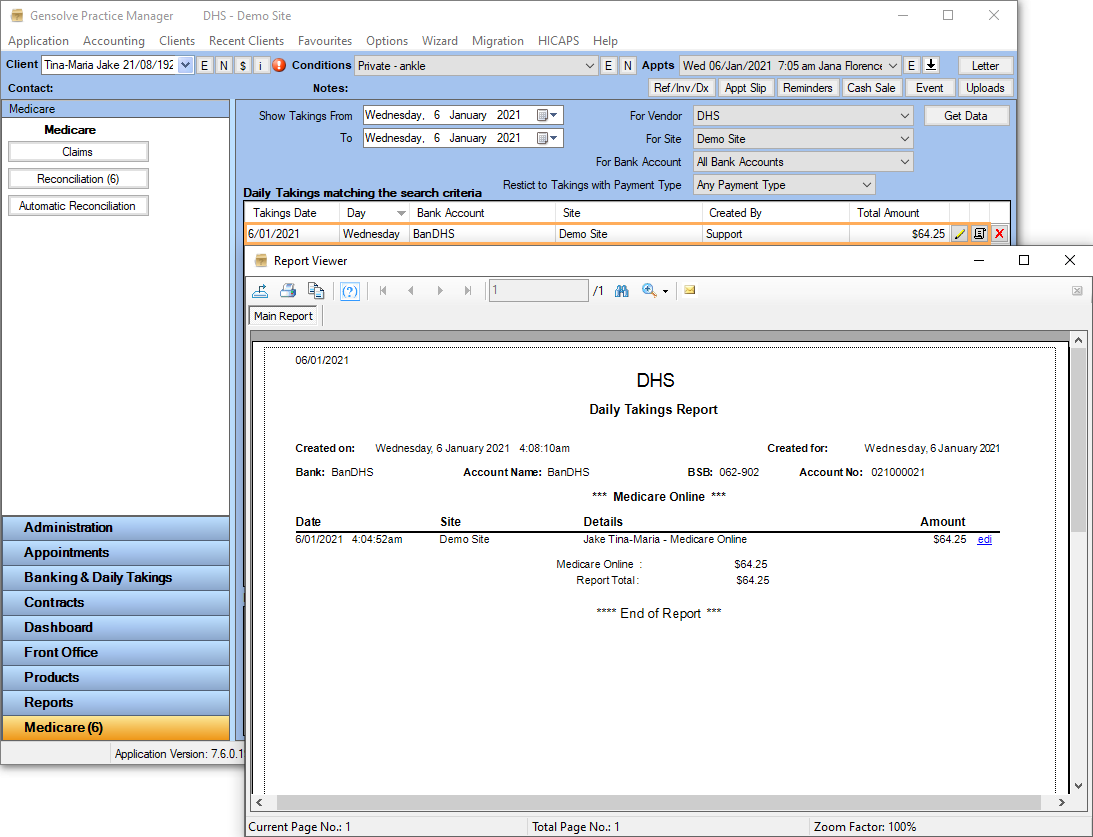
- Click on
 to edit the Client
to edit the Client - Click on Accounts
tab >> click on Payments
tab to view the payment previously paid.