Troubleshooting HICAPS Installation
Please follow the steps below to identify the source of the installation issues.
Locate the HICAPS Connect icon in the taskbar and check whether it is
Green (![]() ) or Red (
) or Red (![]() ):
):
If it is Green (![]() ): see How
to Setup a HICAPS device.
): see How
to Setup a HICAPS device.
If it is Red (![]() ):
):
- Verify that the device is connected to a power source
- Verify that the computer is connected to the HICAPS device using the serial socket
- If you are using a TrippLite-Keyspan adapter, ensure that the green light on the adapter is flashing
- Right-click on the HICAPS Connect Icon in the taskbar and select
Diagnose Problems
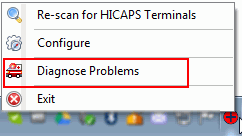
- Click on Stop HICAPS Svc
and wait until the service has stopped completely
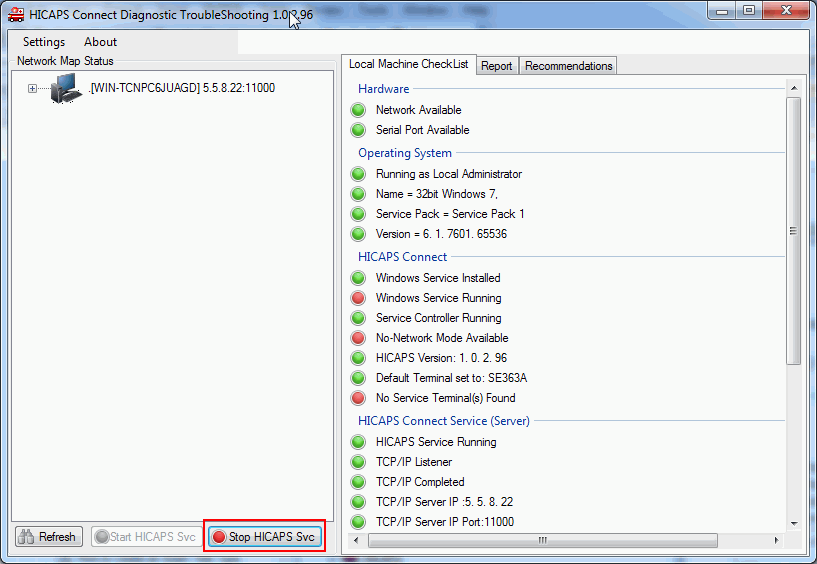
- Click on Start HICAPS Svc
and wait until the service has started completely
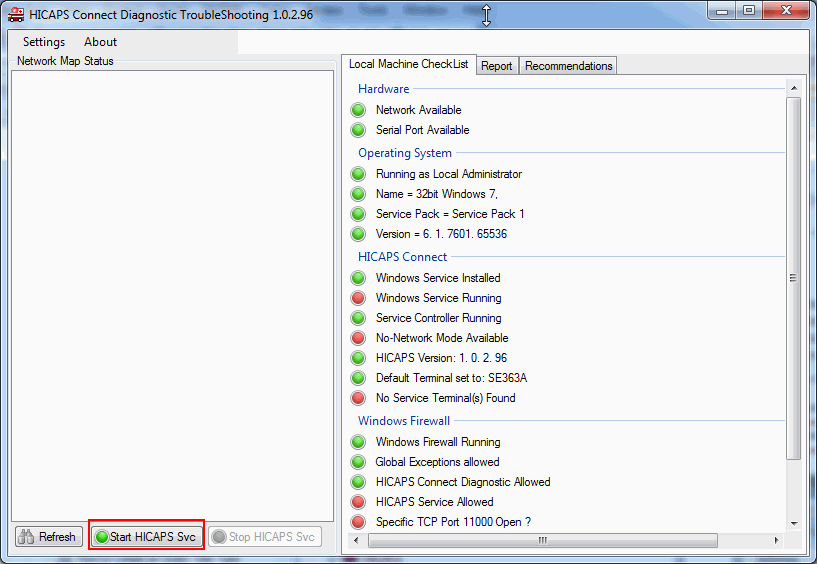
- Close the Diagnose Problems window
- Right-click on the HICAPS Connect icon in the taskbar and select
Re-scan for HICAPS Terminals
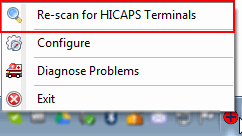
- If the HICAPS Connect application has found a connected HICAPS device then proceed with using HICAPS with GPM.
- If no devices were found, then contact
HICAPS for assistance.