Installing Audio Enterprise Manager
In this section, you will learn how to install Audio Enterprise Manager (AEM).
-
Using your browser, navigate to the installation .
-
Click Install to display the browser's file dialogue box.
- AEM will start to download.
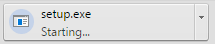
- Once it has downloaded, click Open.
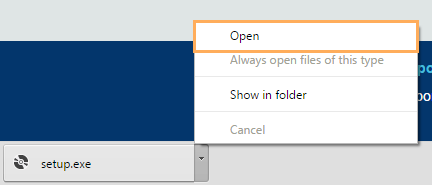
- Click Run to begin the AEM installation process.
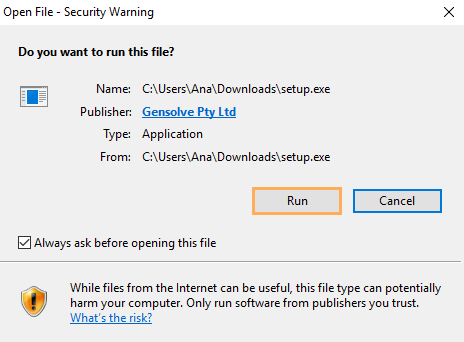
Note: If the directory you select already contains a file named setup.exe, you will also be asked to confirm that the old file should be overwritten.
-
A dialogue box may display an End User License Agreement (EULA). If you agree to accept it, click Accept.
Note: If you do not accept the EULA, Audio Enterprise Manager
will not be installed.
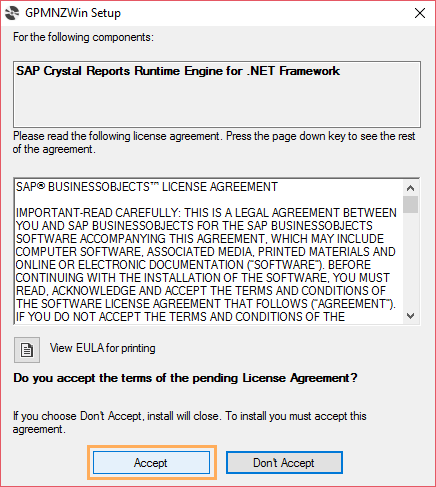
- The required files will start to download.
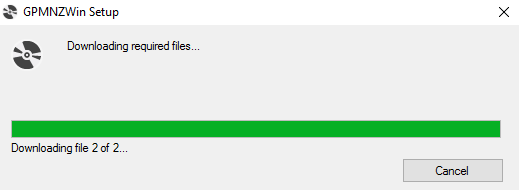
-
SAP Crystal Reports Runtime Engine dor .NET Framework will start to install.
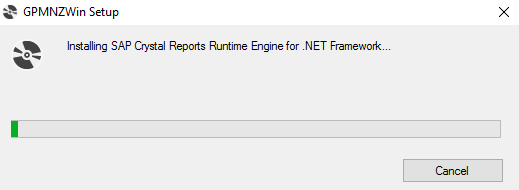
- Click Yes to allow AEM to make changes to your PC.
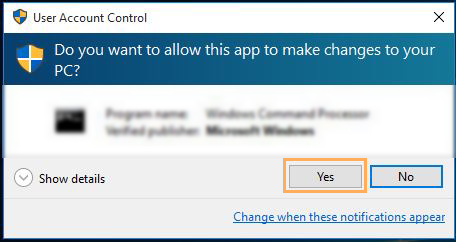
- The AEM will start to launch.
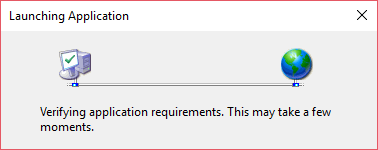
-
Click Install
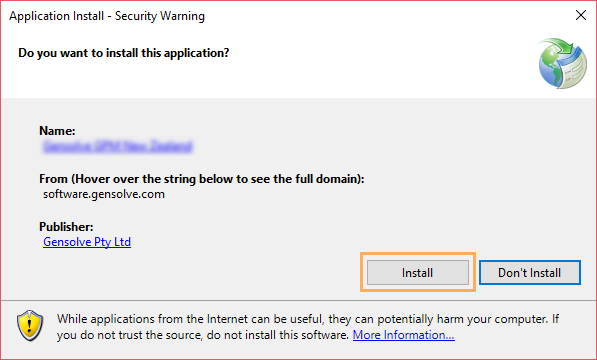
- Wait until AEM downloads.
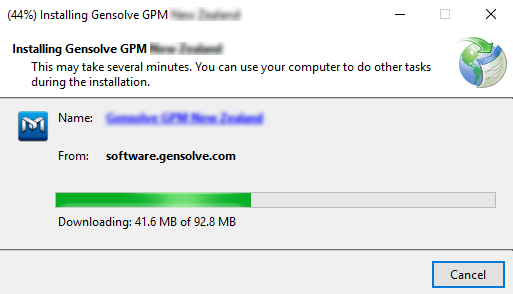
- Once the installation is completed the Audio Enterprise Manager
login window will be displayed.
You can now log in using the supplied organisation name, username and password.
See Logging In.