How to Purchase Tracked Items Not in a Trial
Reason
Tracked Items can be purchased outside of a Trial.
Solution
- Front Office >> Non Trial Purchases >> New Purchase
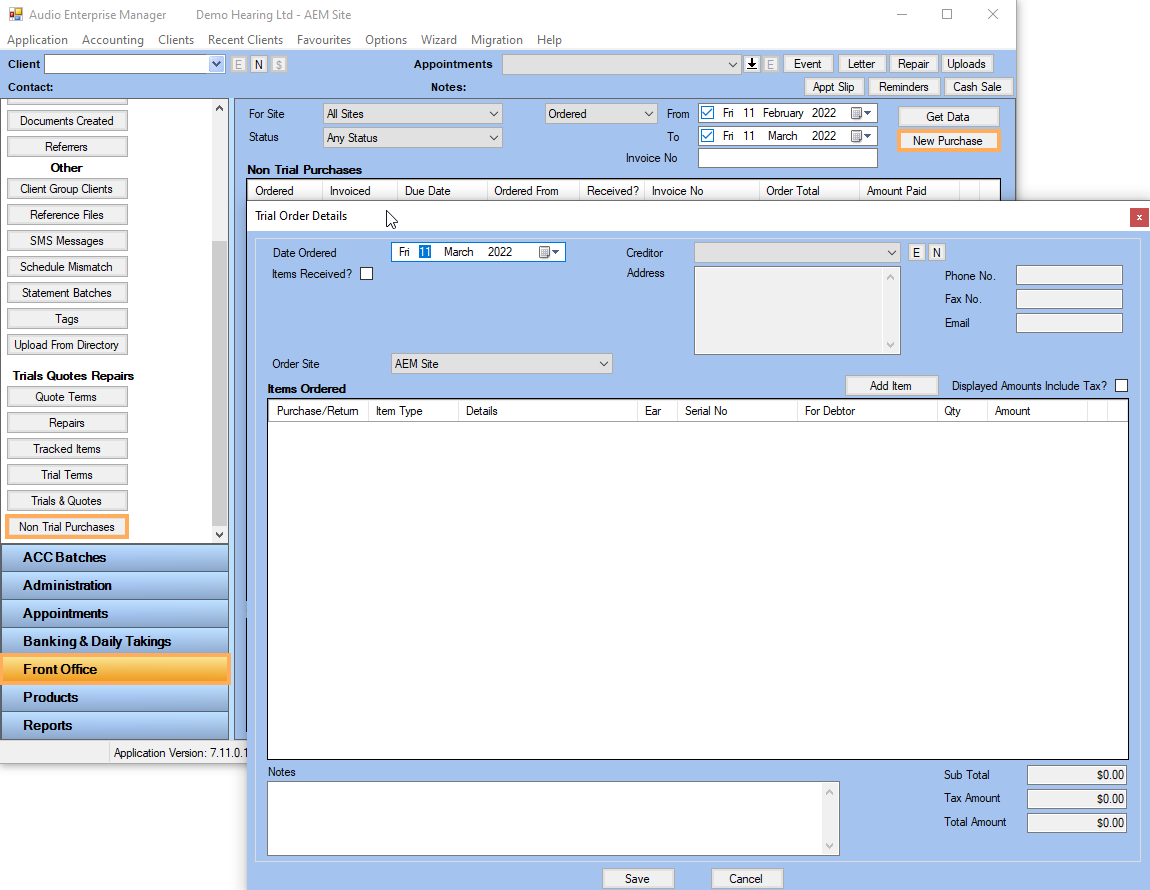
- Enter the Date Ordered, as well as the Creditor the item is being purchased from and the Site if relevant. Click Add Item >> Add a New Tracked Item
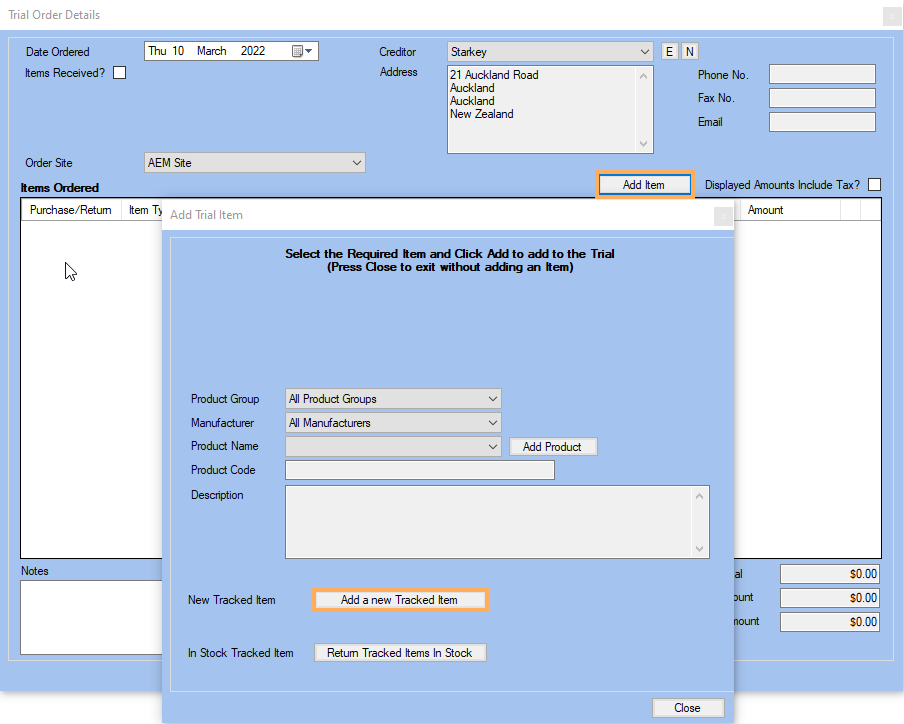
-
Narrow the selection of Tracked Items by Product Group and or Manufacturer >> Select the Product Name >> Click Save.
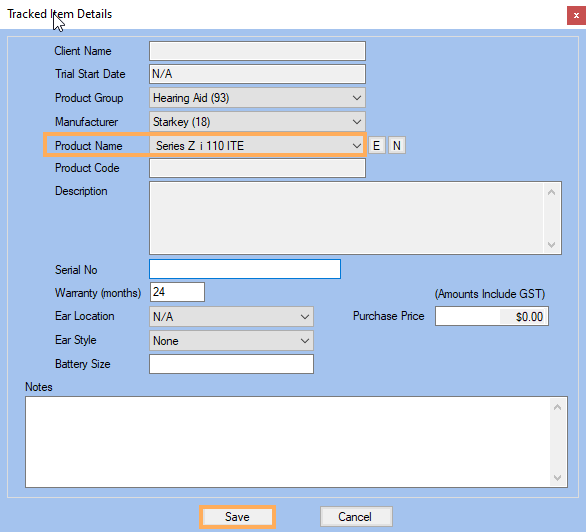
-
The order will now be displayed in the Non Trial Purchases table.
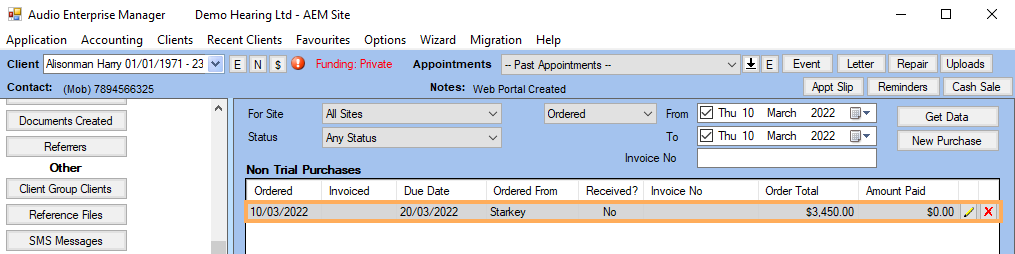
-
When the Item has been received, go to Front Office >> Non Trial Purchases. Click on Get Data.
-
Click on the
 next to the Order
>> Tick Items
Received?
next to the Order
>> Tick Items
Received? -
Fill in the Suppliers Invoice date, Date Due, Supplier Invoice No.
-
If the Serial Number was not entered previously, a warning will appear in the Serial No field. You cannot complete the Receipt of Goods until the Serial Number is entered. Enter the Serial No directly into the field. Click Save or Save and Pay.
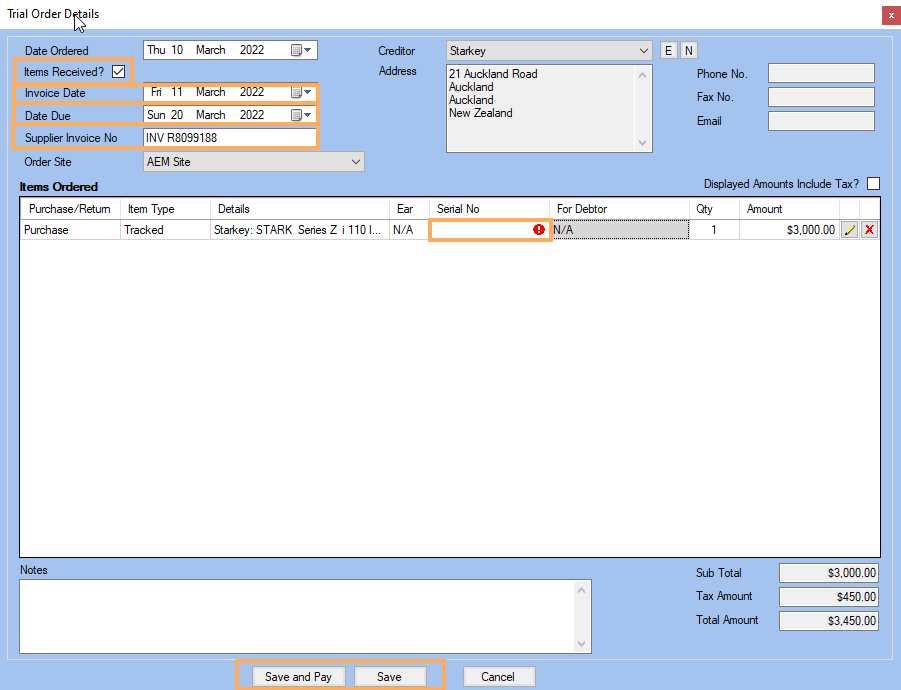
-
Once the item is brought into Stock, it is available to be added to a Trial as required. For more information about working with Trials please click the See Also Button below.