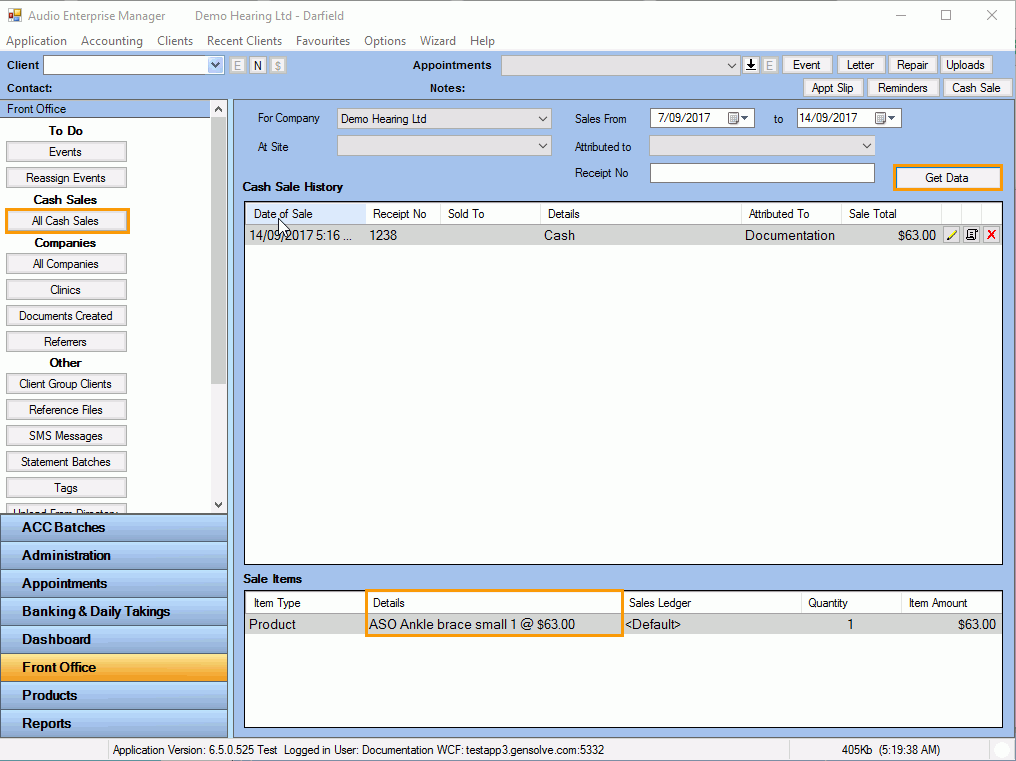How to Create a Cash Sale
You can use Audio Enterprise Manager to make a cash sale on any of your Products.
- Click the Cash
Sale button from the main Audio Enterprise Manager
screen.
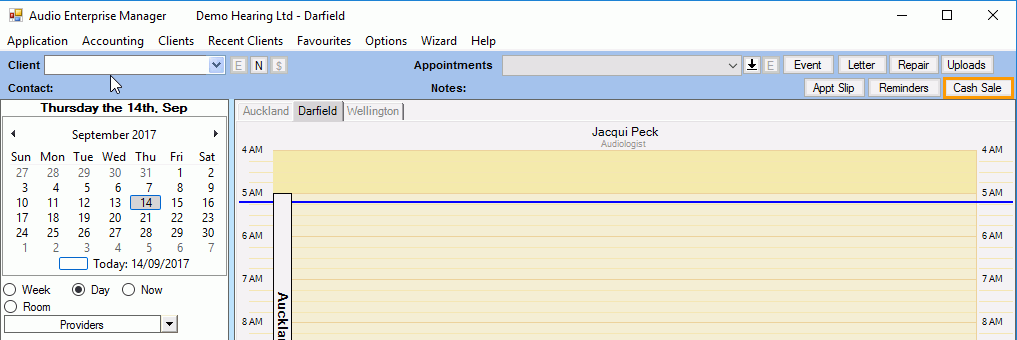
-
The Cash Sale screen will open where you can enter the item(s) to be sold. Please note the following fields:
Sold To: This can be set to an existing client or it can be left blank if it is a cash sale for a walk-in.
Product Name: Select a Product Name form the drop down list. The product code will automatically fill in based off the product name.
Payment Type: From the drop down select the Payment Type, in this case: Cash.
Note: You can create an Eftpos cashout cash sale selecting the Eftpos payment type
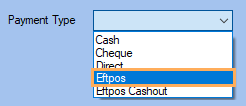
There are three save options to choose from:
Save and Print: This will save the transaction in Gensolve Practice Manager and then print directly to the default printer.
Save and Receipt: This will save the transaction in Gensolve Practice Manager and bring up a invoice on screen, where you can then Save, Print or Edit the invoice as required.
Save: This will save the transaction in Gensolve Practice Manager.
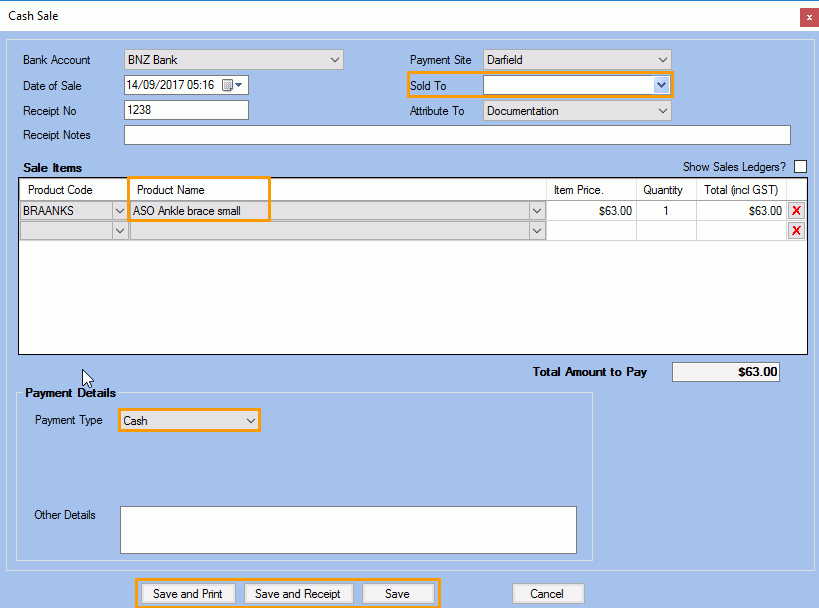
-
To check the cash sale history go to Front Office -> All Cash Sales -> Get Data
In this screen you can modify the date range to suit you requirements, select the date of the cash sale, and then see the details of the item(s) that were included in the sale.