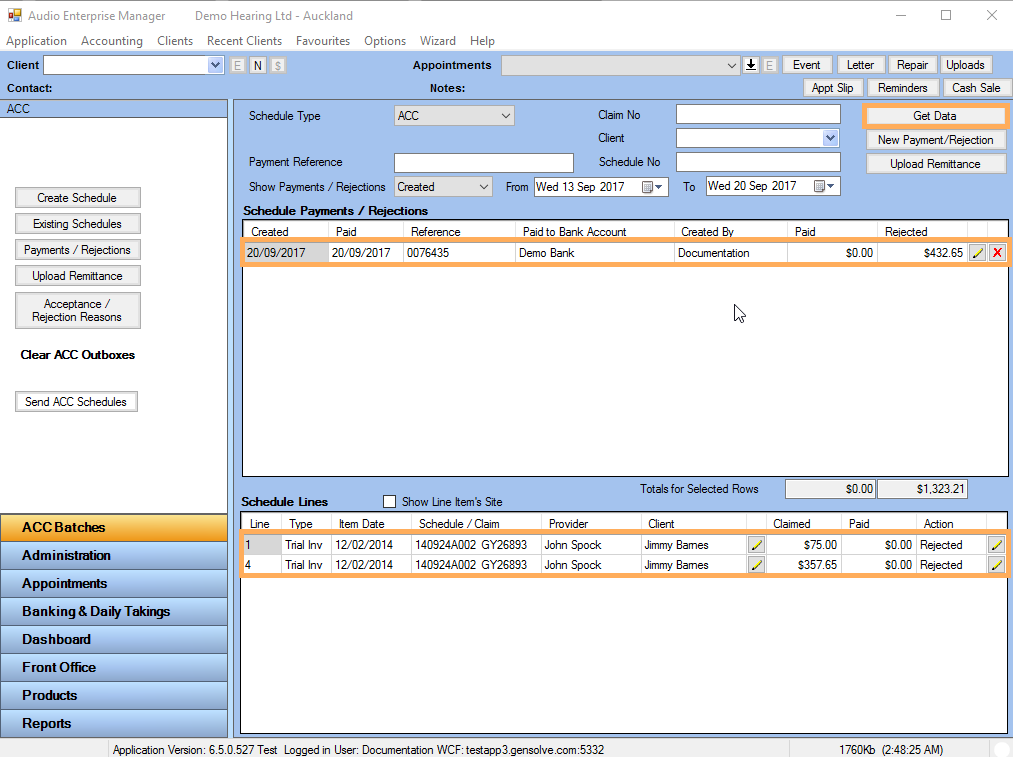How to Create a Manual Rejection
In order to 'rebill' an appointment item to ACC or an Insurer via a Schedule, you must first 'reject' the items from the current Schedule they are included in.
If you know ACC will reject an appointment item(s) at their end, you can manually reject the item(s) in AEM ahead of time.
Unless the Claim Type is changed to Private or Insured, the item(s) will auto include in the next ACC schedule created
For more information
see: ![]() How
to Create and Send a Schedule to ACC
How
to Create and Send a Schedule to ACC
Follow the steps below to create a manual rejection for a Schedule:
-
Go to ACC Batches → Payments/Rejections.
-
Click New Payment/Rejection.
-
Enter the Payment Reference (can be anything you wish to enter as this will be a Rejection not a Payment)
-
Select the Client and/or Schedule for which you will record the rejection.
-
Click Add.
-
Click on
 to exclude the schedule lines you do not want to include in the rejection.
to exclude the schedule lines you do not want to include in the rejection.
-
The Status automatically defaults to Paid for all the appointments in the list. Change the status to Rejected for the remaining schedule lines.
-
Click Save.
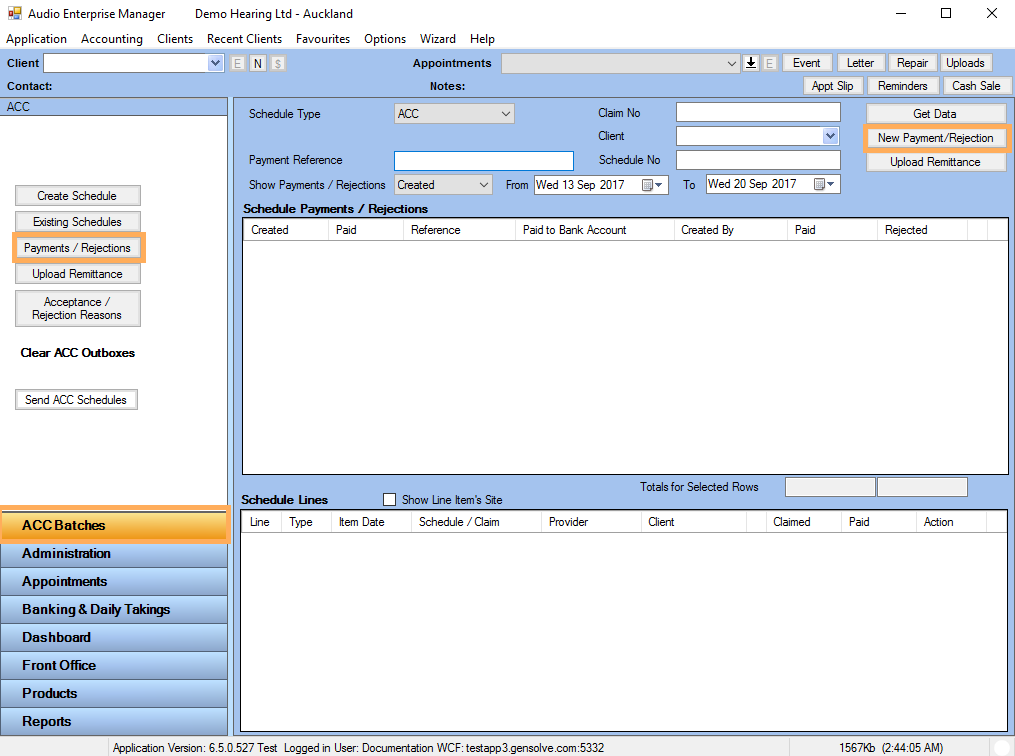
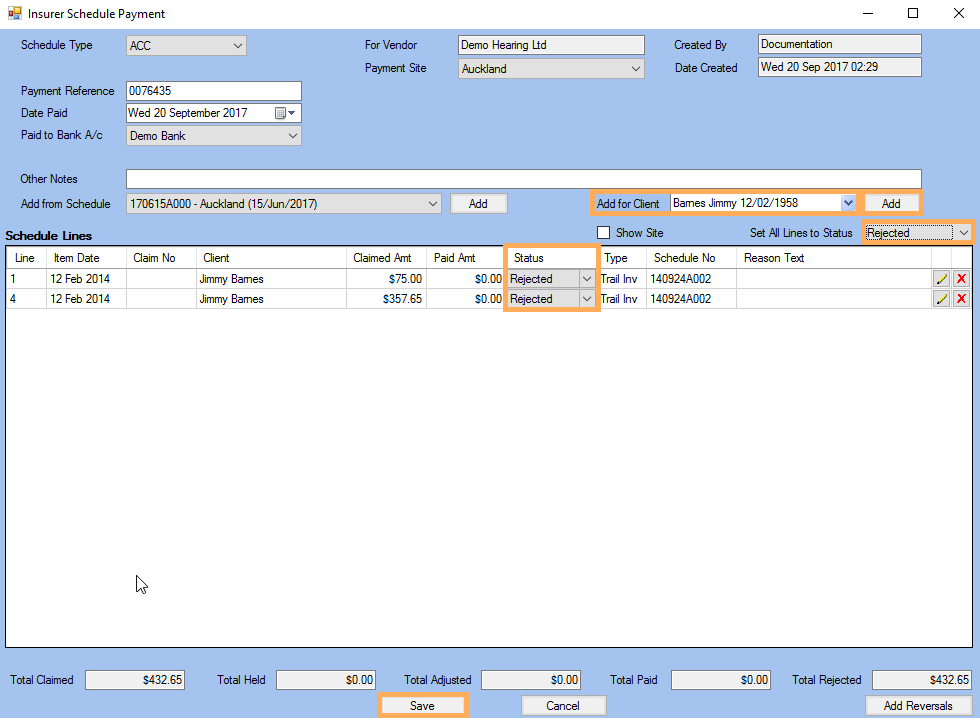
Note:
Click on ![]() to add the
reason for the Rejection if needed.
to add the
reason for the Rejection if needed.
-
Once the Schedule(s) is rejected, the manual rejection will be displayed as shown below