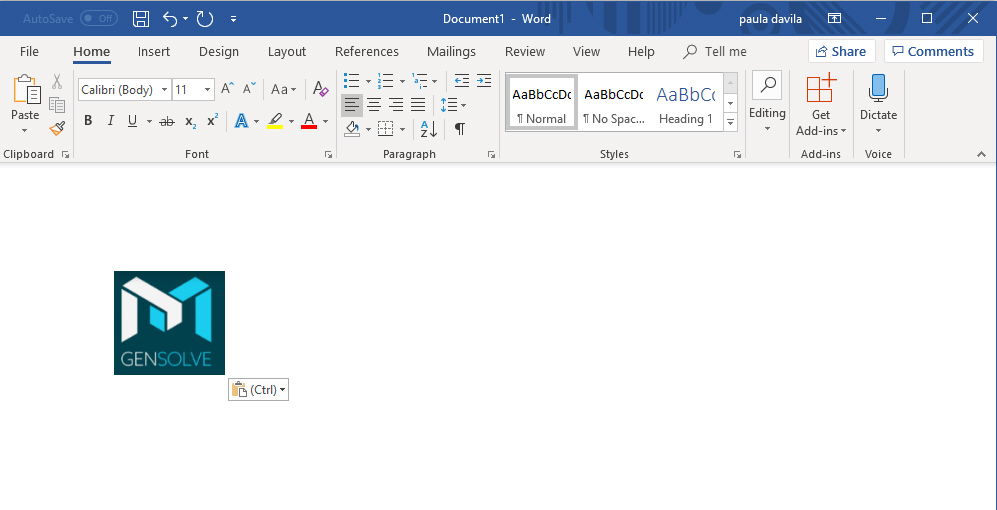How to Take a Screenshot
Solution
- Click the Start button on the taskbar
- Click on Snipping
Tool
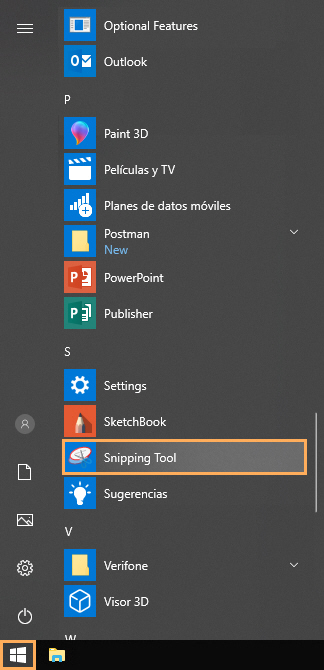
l
or,
l
- Click the Start button and type snipping tool in the search box on the task bar
- Select Snipping
Tool
from the list of results
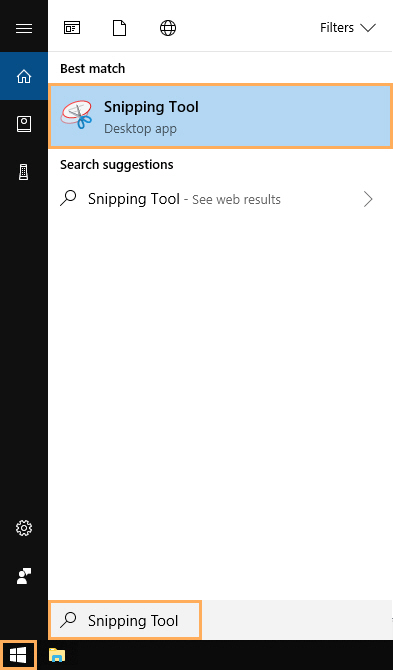
l - In Snipping Tool window, select Mode
and choose the kind of snip you want
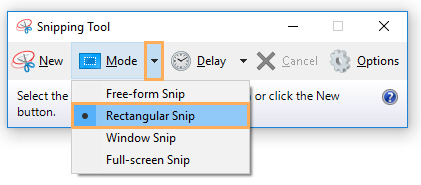
l - Click on New
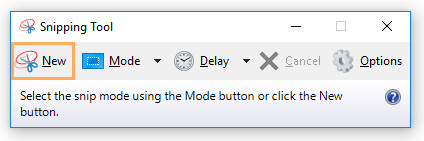
l - Select the area of your screen that you want to capture
by positioning the Plus
icon that appears instead of your usual mouse icon, at the
top left corner of that area, left clicking your mouse and
without lifting your finger off the mouse, dragging it across
the area to the bottom right corner, and then lifting your
finger off the mouse.
l - Right mouse click in the copied area and Click Copy to capture the screenshot
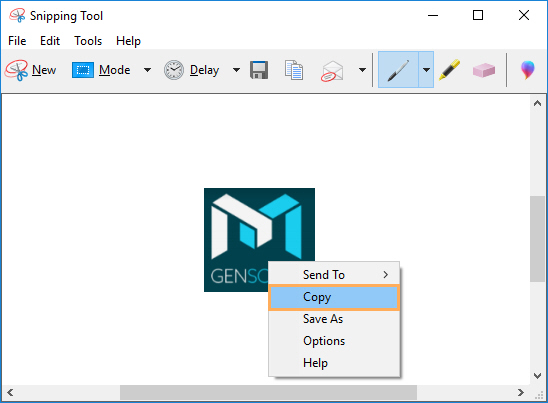
l - Open the Word document you want to paste the screenshot in
- Right mouse click on your opened document and click on
Paste
icon
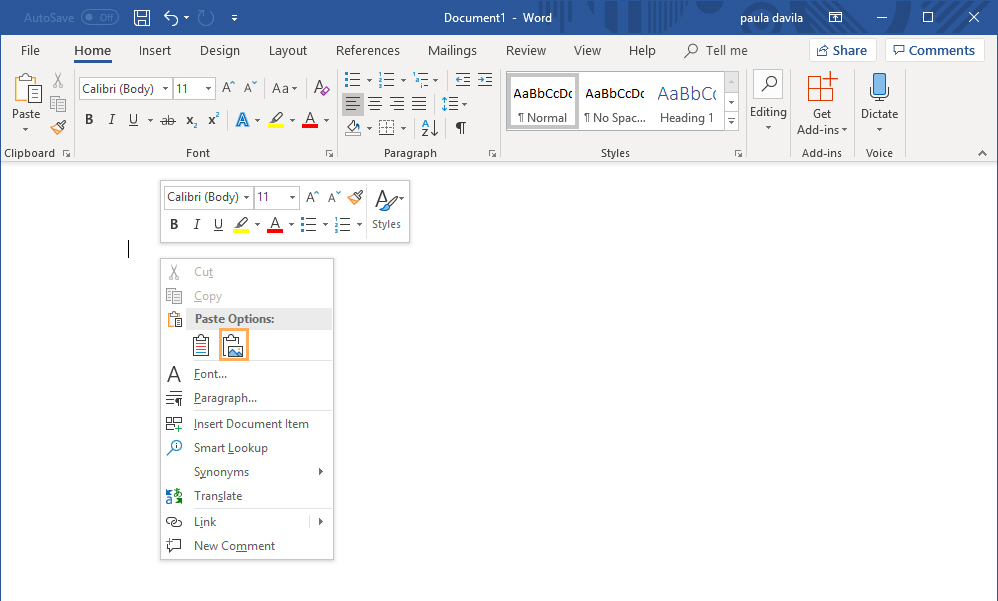
l - You can now view and save the document with the pasted
in screenshot